For router config, we recommend FlashRouters who provide either support or pre-configured routers which will work with our VPNs.
Please follow below steps to configure VanishedVPN PPTP on your TP-LINK router.
Before you start, please make sure of the following:
- VPN can't be setup on the device that acts as your ISP modem. You need to have an additional router connected to your modem.
- Make sure you have network setup as shown in the image below.
This image shows that how your network setup will look like:
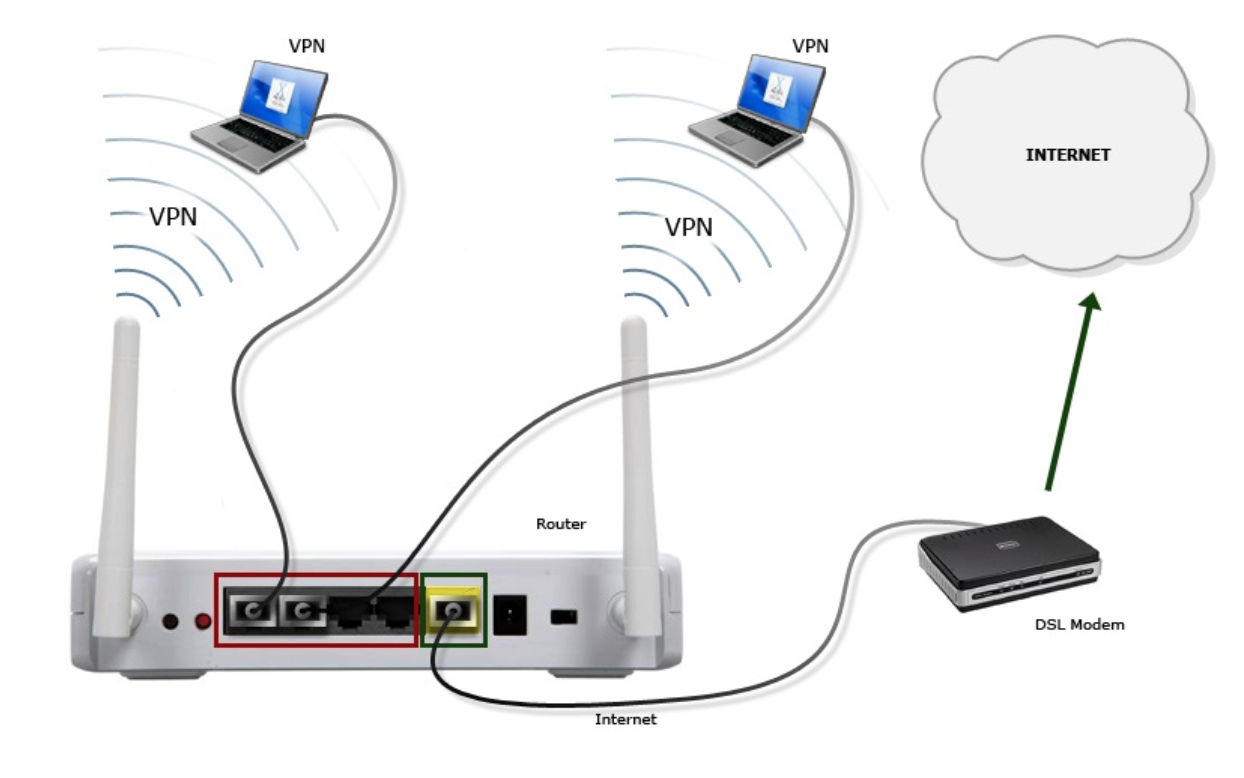
Step 1: First you will need to login to your TP-LINK router's control panel. To do so, type the router's IP address in your browser and login. You can find this information on the sticker on the back of your router.
Step 2: Click on "Network" from the left panel and then click "WAN". In "WAN Connection Type" select "PPTP/Russia PPTP" from the drop down menu.
Enter your VPN Username and Password provided by VanishedVPN. Check the email "Message from Vanished VPN" for your login details.
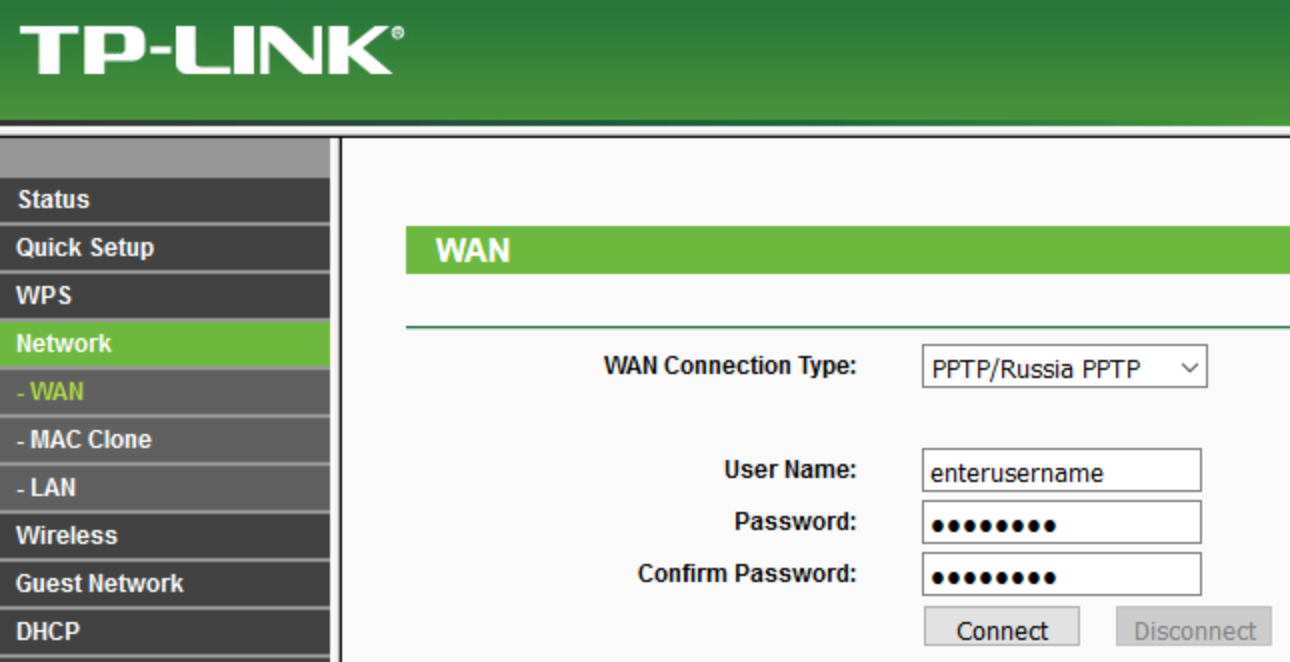
Step 3: Select "Dynamic IP". Insert your desired VanishedVPN server address in "Server IP Address/Name". For a list of all servers, see VanishedVPN - Setup Guide.
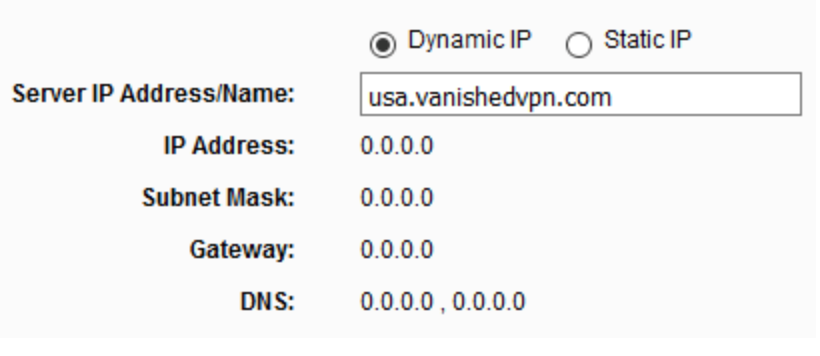

Step 5: When you have completed the above, click on "Save". You Are Done!
You can check if you are connected to a VPN server by going to www.whatismyip.com and see if your IP is changed.
