For router config, we recommend FlashRouters who provide either support or pre-configured routers which will work with our VPNs.
Before you start, please make sure of the following:
- You have already tested PPTP VPN on your PC/Mac to ensure that your network configuration and ISP allows PPTP connections.
- VPN can't be setup on the device that acts as your ISP modem. You need to have an additional router connected to your modem.
- Make sure you have network setup as shown in the image below.
This image shows that how your network setup will look like:
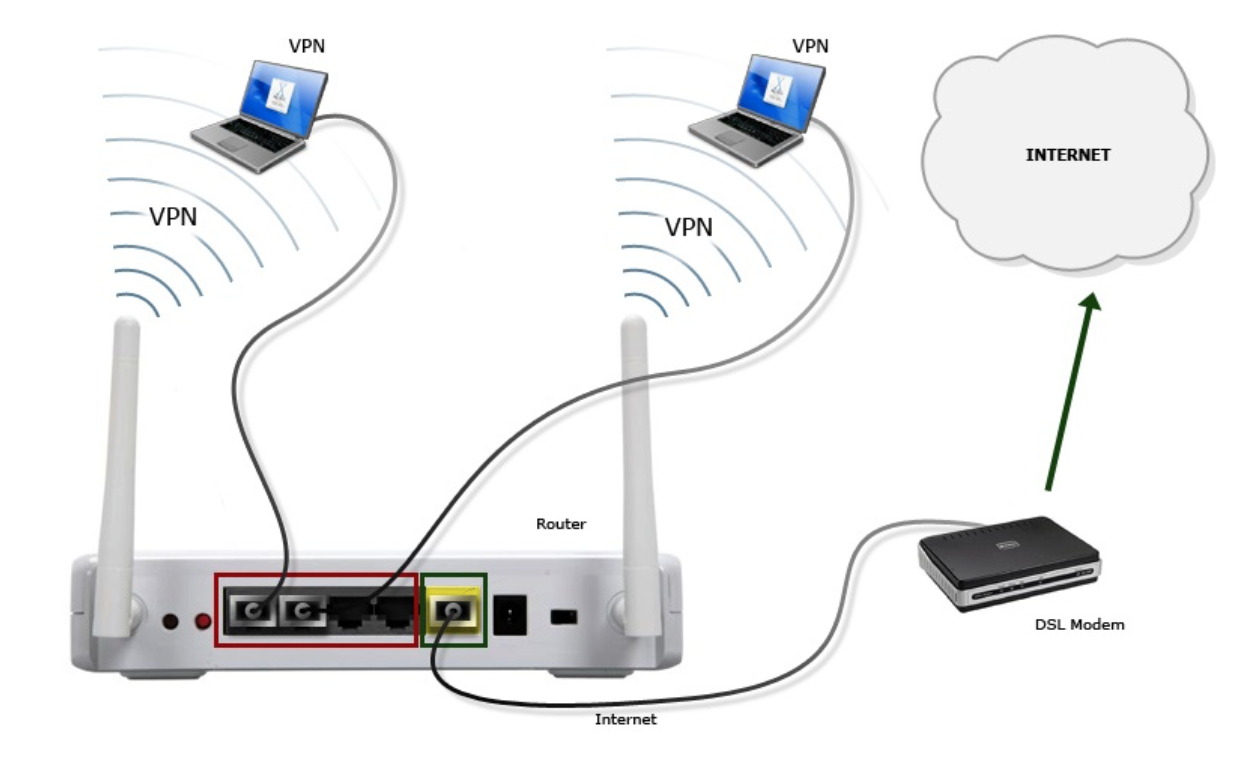
Step 1: First you will need to login to your Linksys router's control panel. To do so, type http://192.168.1.1/ in your browser and login. You can find this information on the sticker on the back of your router.
Click on Setup, then click on Basic Setup. From "Internet Connection Type" drop down menu, select PPTP. Make sure "Obtain an IP Address Automatically" is selected.

Step 2: Insert your desired VanishedVPN server address in "Server IP Address". For a list of all servers, see VanishedVPN - Setup Guide
Note: To convert a hostname (e.g. usa.vanishedvpn.com) into the IP address, open a Command Prompt and type "nslookup usa.vanishedvpn.com".
Enter your VPN Username and Password provided by VanishedVPN. Check the email "Message from Vanished VPN" for your login details.

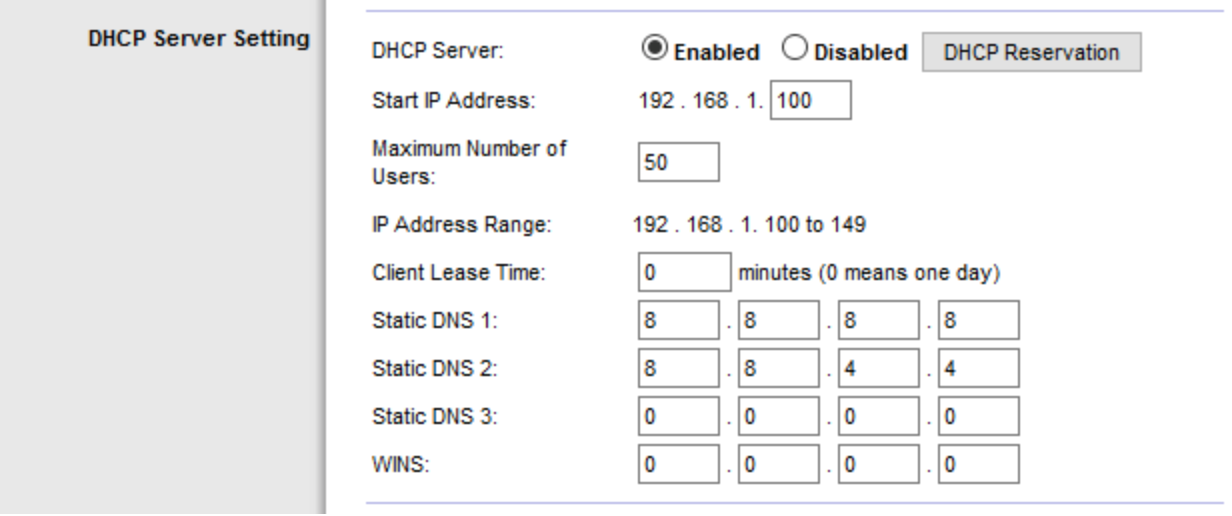
Step 4: Now scroll down and click on "Save Settings" and Reboot router.

