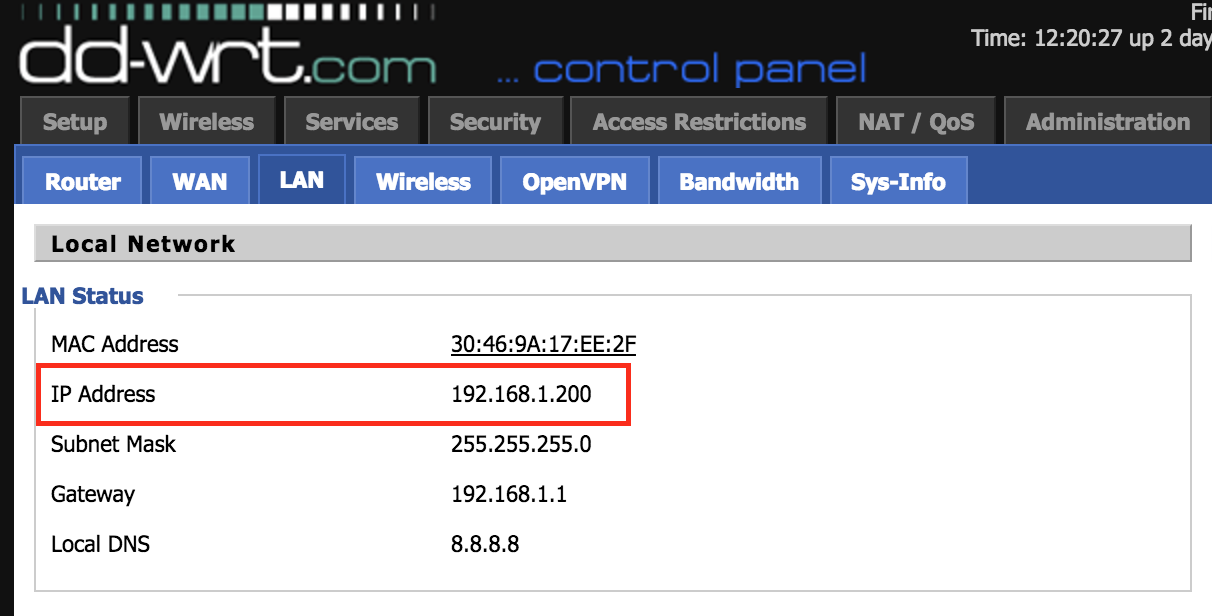1) Under SETUP/BASIC Setup go to the bottom of the screen and in the 'time settings' box, ensure that NTP CLIENT is enabled, and set to the correct time zone.
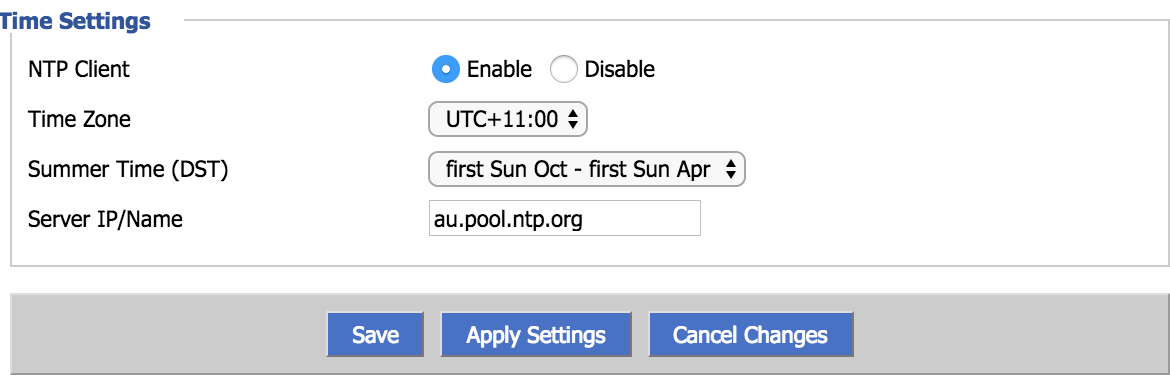
| Servername | Use for |
| usa.vanishedvpn.com | Unblocking US content (Netflix, Hulu, Starz, Vudu, Sling TV, NBC etc) |
| sport.vanishedvpn.com | EPL, F1, Cricket, Sling TV |
| uk.vanishedvpn.com | Unblocking UK content (BBC iPlayer, ITV.com, NOW TV, Sky GO, Channel 4 etc) |
| aus.vanishedvpn.com | Secure browsing, Access to Aus channels while travelling outside Australia (Foxtel Go, Plus 7, 9 Now, Ten Play) |
| p2p.vanishedvpn.com | P2P & Bit Torrent - These servers are based in a location where the laws on Bit Torrent are liberal. Bit Torrent is disabled on all other servers. |
3) For this version of DD-WRT, there is no username / password box on the OpenVPN client screen, so it is necessary to add the following text to the 'Additional Config' field:
auth-user-pass /tmp/credentials.txt
If you are running a later version of DD-WRT that has a username / password box, simply enter your VPN credentials in there, and leave the 'additional config blank
FIG1

4) Highlight the red text below and copy and paste in to the Ca Cert box on the DD-WRT screen.
-----BEGIN CERTIFICATE-----
MIIDNTCCAh2gAwIBAgIJAMQa+rPdk6lHMA0GCSqGSIb3DQEBCwUAMBYxFDASBgNV
BAMMC1ZhbmlzaGVkVlBOMB4XDTE2MTAyNzA3NTQwN1oXDTI2MTAyNTA3NTQwN1ow
FjEUMBIGA1UEAwwLVmFuaXNoZWRWUE4wggEiMA0GCSqGSIb3DQEBAQUAA4IBDwAw
ggEKAoIBAQCarKifraPvg94Bfiy5EcHYnpAG6sUwvf4nH9YXQXXaNjz3uqRI+Pzs
03Z94ApLkzZm0jC1SyFbY6JxbqF5N87nw7PuWumamwr0VIOiu5ZeDgRMuxu5QK+c
w8AzrmZruPMdWIxUl5I9akC0Aucm1AcK0P3Ksd1VHWzox/ixJz42zJ0sTeIHjarp
IHsczCWc4VFk2K1D43F/HG9IXGusumwbOvY1HMQ/2qgN2q3FIuS9imLv0etApqMp
C4tDPQC5YWQSMhr0N2zjB5gsIgac5v+OIIr5VwLBTnmXYmCMfxG6E4TDQX3axc1x
Y0vB0w3r74u38iz2MNLF7xfH+/DY3N1fAgMBAAGjgYUwgYIwHQYDVR0OBBYEFJxs
VLWgp+toUyDtYNU9fmgyXyOEMEYGA1UdIwQ/MD2AFJxsVLWgp+toUyDtYNU9fmgy
XyOEoRqkGDAWMRQwEgYDVQQDDAtWYW5pc2hlZFZQToIJAMQa+rPdk6lHMAwGA1Ud
EwQFMAMBAf8wCwYDVR0PBAQDAgEGMA0GCSqGSIb3DQEBCwUAA4IBAQCJUHg1wrH2
X9AQGed2MJe02TKG3qnYQlHpAo0TnveyEBr0eEP5wsI4YvrMSw+NJL4jq/KYXmPJ
DARTJjDKRx/GxLm51AQRZJSFWQ00QxQ3mXskPZOsWN6pv13EUvxUdJ3f8N4kEIDA
rQ/+ssSxJuyFKIOp2Lyhc22oGfhwYp8CXbFkNRCCyQNk+MuKlZP8wFV46lewDysN
mh8lKCdHihyT6bdsOPG0jKQCB/y3jNBoscdpEHOdkQYFlW6Hd8xixP0e5yejVJXz
K9WyBPQXrswv0/3Blbv/BCFpIN5ObGnfLx2qO3S27uzNfVjWCTaWH85LkksiiTBY
1GmsvVD/8aCt
-----END CERTIFICATE-----Click 'Apply settings'
For older versions which do not have a username / password field on the OpenVPN client screen, it is also necessary to define the username and password as variables in the startup script (under Administration / Commands). Enter the following into the 'Commands' box, and then click 'save startup'
#!/bin/sh
echo username > /tmp/credentials.txt
echo password >> /tmp/credentials.txtFig 2

5) Under Administration / Management , click the reboot router button
6) When the interface returns, you can check if the VPN is running by navigating to STATUS / OPENVPN
You should see 'CONNECTED : SUCCESS' in the 'state' box at the top of the screen. You may need to refresh this page if the connection is being established.
If you don't see anything on the status screen, navigate back to SERVICES / VPN and click on the apply settings button at the bottom of the page. Go back to the SERVICES / VPN page and check the status again. If you still don't see 'CONNECTED : SUCCESS' in the 'state' box at the top of the screen, its time to double check that your config is correct, and try again.
7) Once you are successfully connected to the VPN, any device that you configure to use the IP address of this router as its 'router' or 'gateway' will be using the OpenVPN tunnel, and you should be able to access content from unblocked sites (i.e. US Netflix in the example above). To determine the IP address of your DD-WRT router navigate to STATUS / LAN and you will see the address under 'IP Address'. In the example below the router IP address is 192.168.1.200