For this setup, you will need to download the OpenVPN app from the Google Play store, and load the VanishedVPN config files. This should take around 5-10 minutes.
1. Start by downloading the config files that you need from here.
2. You may want to open this link on your android device, and download directly to the SD card. The names of the files correspond to the location that you want the VPN to be in. For example if you want to watch US Netflix, you'll need the USA.ovpn file.

3. Go to the Google Play App store.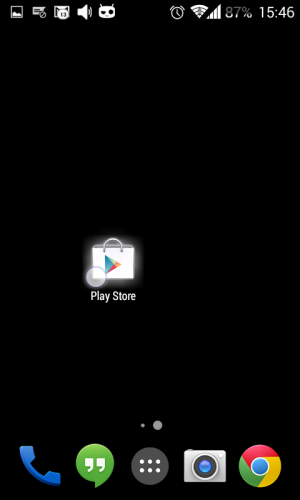
4. Tap on the search button in the App store.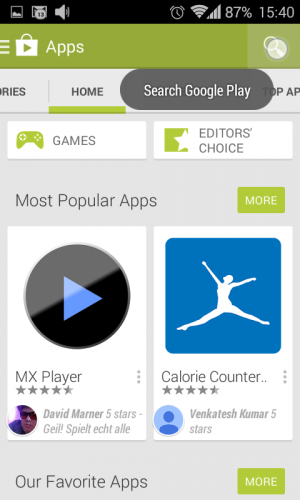
5. Search for the app called OpenVPN Connect.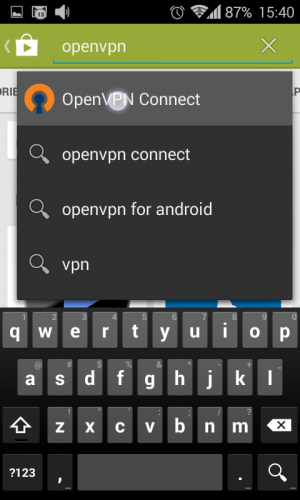
6. Install the application into your device.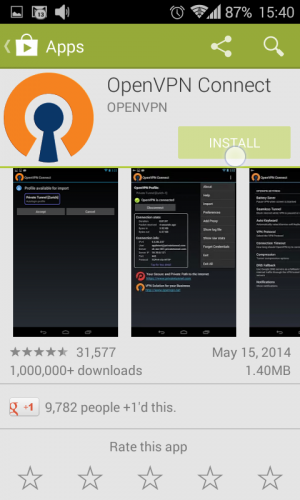
7. Accept to the pop-out terms.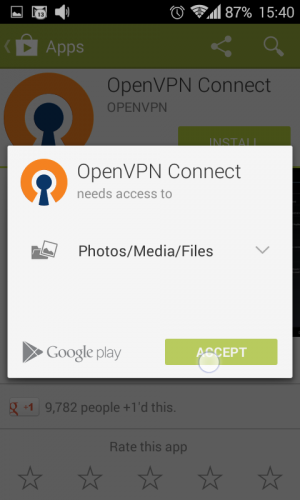
8. Open the application.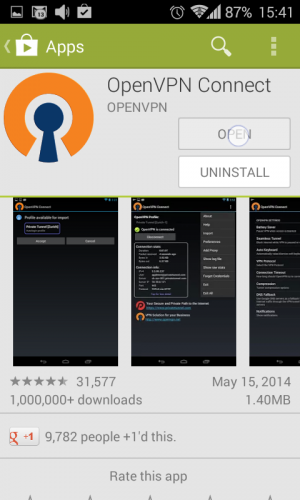
9. Tap on the menu button on the top-right screen in the application.
10. Tap on Import in the dropdown.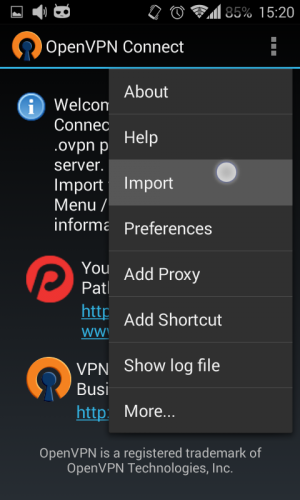
11. Choose Import profile from SD card and find the downloaded configuration files (they will be downloaded to the downloads folder by default).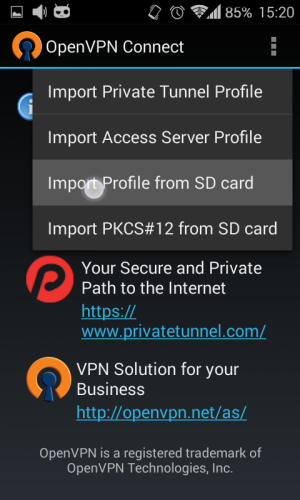
12. Tap on one of the configuration file that you downloaded earlier and import it.
13. Accept the profile.
14. Perform steps 9 to 13 and add other server configurations into the app (optional).
15. Select a server by tapping on the box with a dropdown menu and choosing one server.
16. Enter your VPN credentials .These are case sensitive so we strongly suggest copy and pasting.
17. Tap on Connect.
18. Continue to connect without a certificate.
19. You should now have successfully connected. To check your connection, try to access content from the location that you are connected to (i.e. US Netflix if you are connected to the USA VPN).

20. To disconnect from the server tap on Disconnect button.
